Windows Guide (Desktop App)
Development build
To create a development build,
- Follow the quickstart guide to create a new app with the app builder and install all the dependencies
- Run
npm startin the project root. This will launch the CLI - Select Build in the main menu
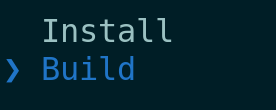
- Select Windows in the platforms menu
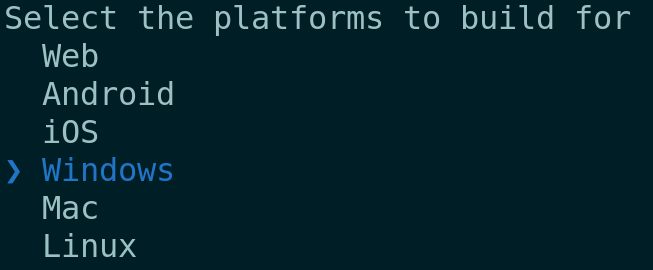
- Select Development in the build menu
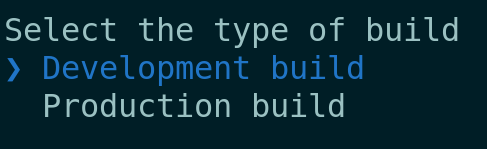
- This will launch the development edition of the Windows application on your system
Production build
To create a production build,
- Follow the quickstart guide to create a new app with the app builder and install all the dependencies
- Run
npm startin the project root. This will launch the CLI - Select Build in the main menu
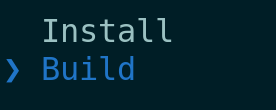
- Select Windows in the platforms menu
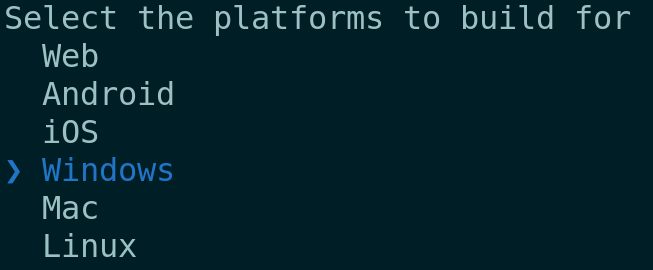
- Select Production in the build menu
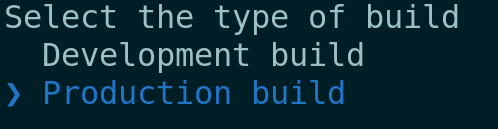
- This will build the production edition of the Windows application on your system
- The binary will be located at
agora-app-builder/<PRODUCT_ID>/out
Production build with code signing
To create a production build with code signing,
Buy a code signing certificate from any CA (certifying authority). A list of these CAs can be found at Microsoft docs center
Set the following environment variables:
CSC_LINKas the absolute path of the .pfx or .p12 certificateCSC_KEY_PASSWORDThe password to decrypt the certificate given inCSC_LINK.
cmd
set CSC_LINK=path\to\certificate
set CSC_KEY_PASSWORD=passwordpowershell
$Env:CSC_LINK = "path\to\certificate"
$Env:CSC_KEY_PASSWORD = "password"Continue building for production by following the above guide