Mac Guide (Desktop App)
Development build
To create a development build,
- Follow the quickstart guide to create a new app with the app builder and install all the dependencies
- Run
npm startin the project root. This will launch the CLI - Select Build in the main menu
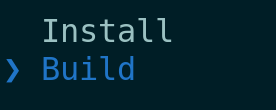
- Select Mac in the platforms menu
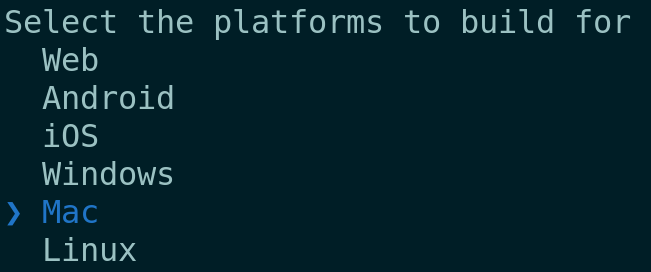
- Select Development in the build menu
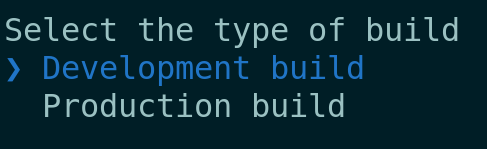
- This will launch the development edition of the Mac application on your system
Production build
To create a production build,
Follow the quickstart guide to create a new app with the app builder and install all the dependencies
Run
npm startin the project root. This will launch the CLISelect Build in the main menu
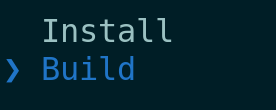
Select Mac in the platforms menu
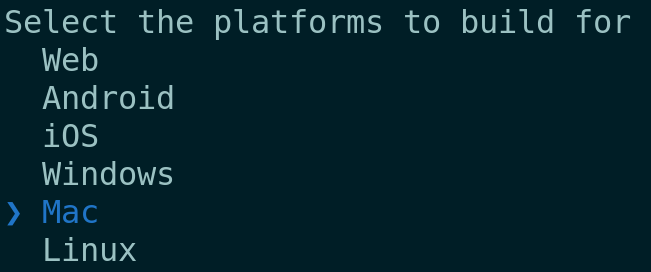
Select Production in the build menu
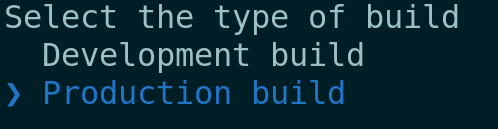
This will build the production edition of the Mac application on your system
The binary will be located at
agora-app-builder/<PRODUCT_ID>/out
Production build with code signing
To create a production build with code signing,
Register for an Apple developer account if you don't have one yet.
Generate an application specific password from Apple ID account page (Read : https://support.apple.com/en-gb/HT204397)
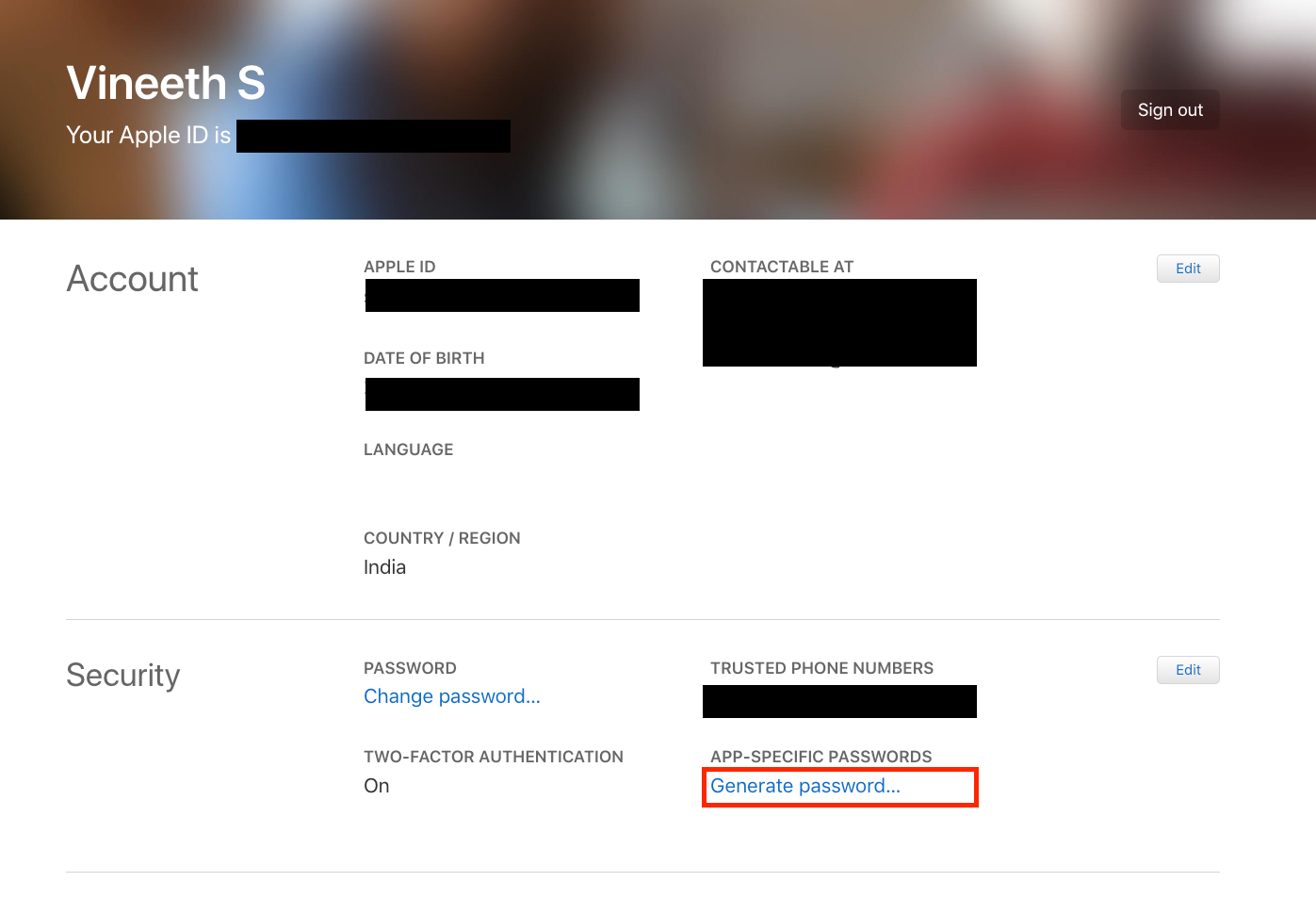
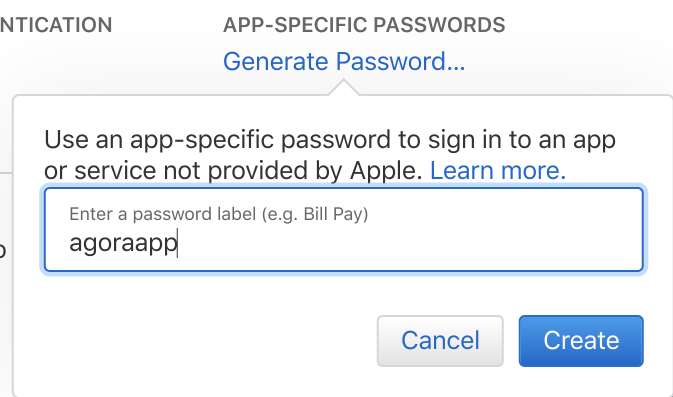
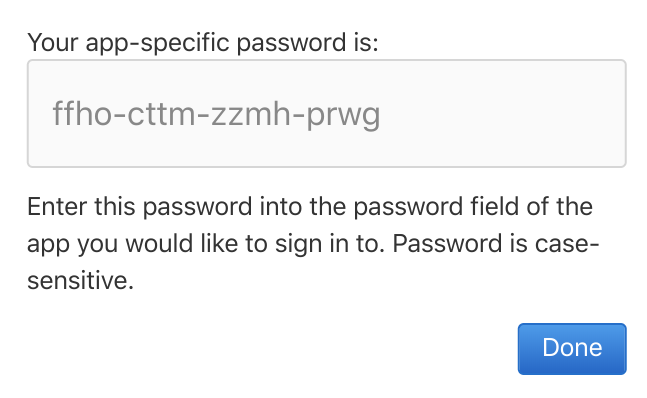
Open a terminal and execute the following command :
security add-generic-password -a "APPLE ID HERE" -w "APP SPECIFIC PASSWORD HERE" -s "AC_PASSWORD"
(Replace APPLE ID HERE and APP SPECIFIC PASSWORD HERE with your Apple ID and app-specific password generated above.
AC_PASSWORD is a static identifier and should NOT be replaced)
Open
XCode > preferencesOpen accounts tab
Sign in to XCode with the developer account if not done already
Click manage certificates
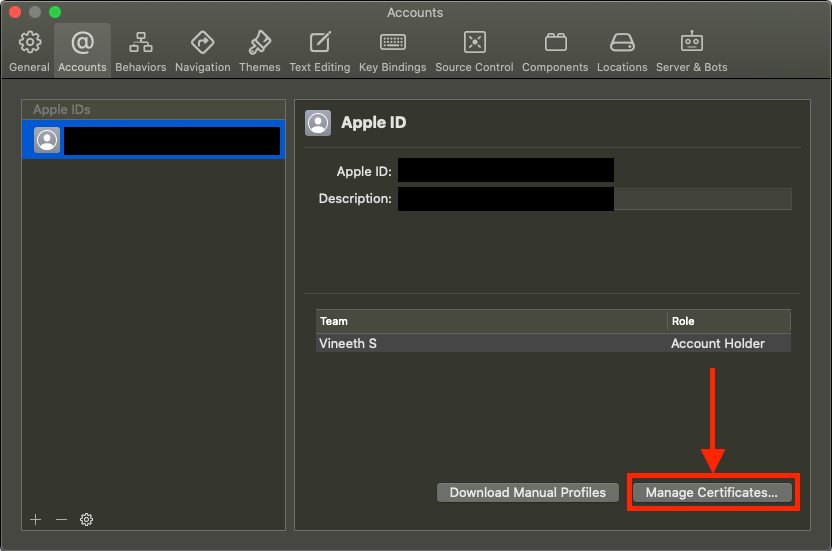
Create a new certificate of the type “Developer ID Application”
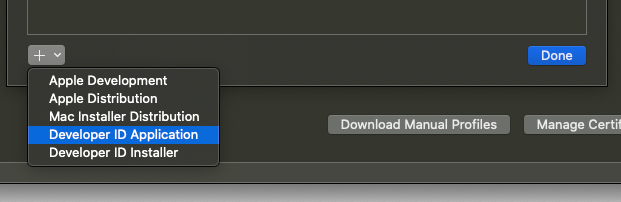
Execute the following command in a terminal and copy the correct hash corresponding to “Developer ID Application” into your clipboard
security find-identity -v -p codesigning
- Execute the following command in a terminal:
export CSC_NAME="Your copied certificate hash"
- Continue building for production by following the above guide